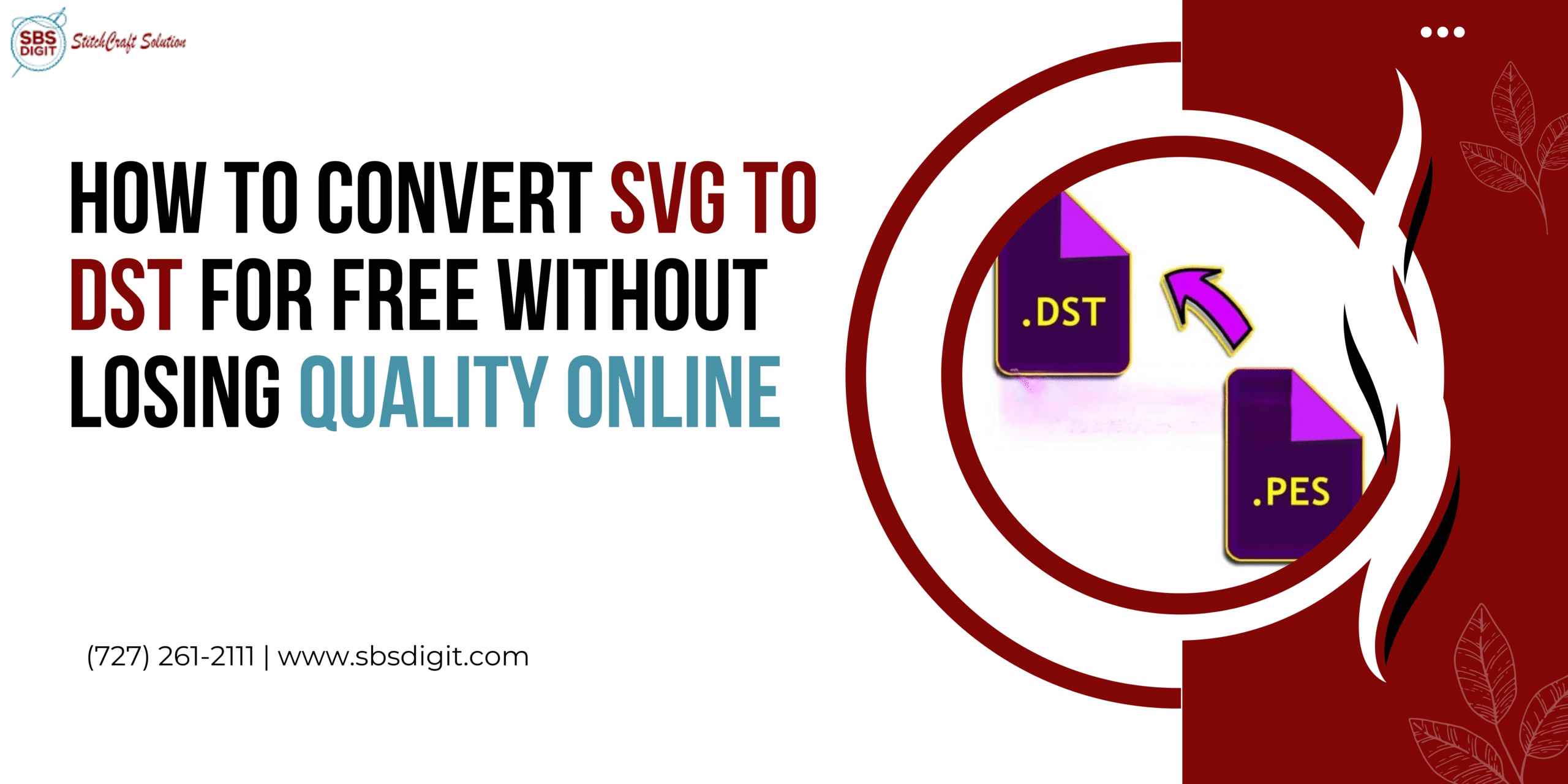You know that it’s important to have the designs in the correct format if you are an embroidery enthusiast. DST is one of the most common formats used for machine embroidery. Most design files are SVG, which is more suitable for vector graphics. This article will show you how to convert SVG to DST for free without losing quality. We’ll also introduce SBS Digit, an embroidery digitizing company in the USA.
Understanding SVG and DST Basics
Before you begin the conversion, it is important to know the differences between DST and SVG files.
SVG is a type image format which uses vector graphics in order to store images. SVG is a format that’s used to store images in XML format. It can be used for any design that needs to scale without losing quality.
DST is a file format that’s used by Tajima embroidering machines, as well as many other embroidery machines. DST files are stitch data and not SVG which is a vector format that stores images.
Why you need to convert SVG to DST
When you need to convert SVG to DST, it is required to prepare a graphic design for machine embroidery. This process involves digitizing an SVG design and converting it to stitch instructions for your embroidery machine.
There are options for paying to convert SVG to DST. However, if you are just getting started or working on a smaller project, it may be better to use a free embroidery digitizing.
Step-by-Step guide: Convert SVG files to DST online for free
Let’s now walk through the steps of converting SVG to DST for free:
Step 1: Select a free embroidery digitizing tool
You can convert from SVG to DST online without downloading any software. These tools offer basic embroidery digitizing features.
Here are some popular online tools that you can use for free:
Ink/Stitch: A free, open-source plugin for Inkscape (a free vector design tool). Ink/Stitch allows you to digitize your SVG designs, and export them into DST files.
SBS Digit: SBS digit is well-known for its professional embroidery digitizing service in the USA. They also offer free tools to convert designs on their website.
Convertio is a free online converter that can convert SVG files to DST. Upload your SVG, select DST as your output format and then download the converted file.
Step 2: Prepare your SVG design
Make sure your SVG is ready to be converted. This step can include:
Simplifying Your Design: Reducing the complexity of your SVG file is as simple as removing unnecessary paths or elements.
Setting up the right dimensions Ensure that your design is of the correct size to embroider. Your design may be distorted if it is too big or small.
Adjusting Colors: Take into account how the design will look on fabric. Choose thread colors which will work well for embroidery.
You may wish to adjust your design before exporting to DST if you are using a free embroidery digitizing program like ink/stitch.
Step 3: Convert SVG to DST
Follow these steps once your SVG file is ready:
Launch your tool: Launch your chosen tool, such as SBS Digit or Ink/Stitch .
Upload your SVG file Most tools have a “Upload” button, or drag-and drop functionality. Choose your SVG from your computer.
Choose DST for the output format After uploading your SVG files, select DST as your preferred file format. Some tools offer options such as stitch types, thread densities, etc.
Start conversion: Click the “Convert” button or “Start”. The conversion time will depend on your design’s complexity.
Download the DST File Once the conversion has been completed, you can then download the newly created DST.
Step 4: Test your DST file
Test your new DST files before you use them on your embroidery machine. It’s a good idea to open it in a viewer or software for embroidery machines to see if all the stitches are correctly placed and if everything looks right.
You may run into some common problems:
Stitch size: Your design may not appear clear or transfer well to fabric if it has small details. Be sure to use the appropriate stitch length for your design.
Thread Breaks: Check that the stitch path is not interrupted, as this can lead to thread breaks.
Step 5: Finalize and adjust the design
Make any necessary adjustments to your DST files. You might, for example:
Change stitch types Some designs look better when stitched with different types of stitch (e.g. satin stitch, filled stitch, etc.). ).
Repositioning elements: Make sure that the design is positioned correctly for stitching.
Professional Help: Why choose SBS Digit to digitize embroidery in the USA?
Consider using a professional free embroidery digitizing if you find free embroidery tools too complex or if your design needs a higher degree of precision. SBS Digit provides expert digitizing services for everything from simple designs to complex logos.
Why choose SBS Digit for your business?
Experience SBS Digit offers embroidery digitizing in the USA since years.
Quality and Precision: Professional digitizers will ensure that your designs are optimized to embroidery. This includes avoiding problems like thread breaks and poor stitch placement.
Affordable Prices: Although you can find free embroidery digitizing, SBS Digit provides affordable and high-quality services to handle more complex projects.
Free Conversion of SVG to DST
With the right tools, you can convert SVG to DST for free. You can easily convert your designs to embroidery using Convertio or SBS Digit. embroidery digitizing service, such as those provided by SBS Digit, may be the better choice for complex or professional designs.
Follow the instructions in this guide to easily convert your SVG files to DST and get your embroidery projects to look exactly as you imagined. Enjoy your stitching!